For novices in exchange 2010, a very useful command to see the sizes of the exchange mailboxes:
Get-Mailbox | Get-MailboxStatistics | Sort-Object TotalItemSize –Descending | ft DisplayName,TotalItemSize,ItemCount
Hi Guys!
this is a list of common tasks to do after a tipical Exchange installation for an small-medium Bussiness
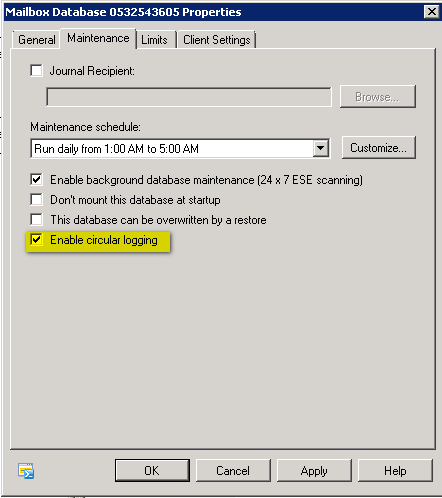
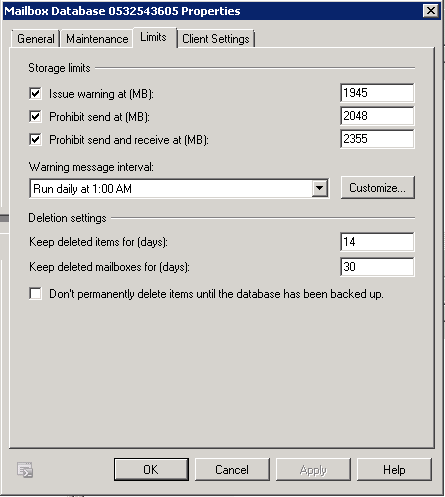
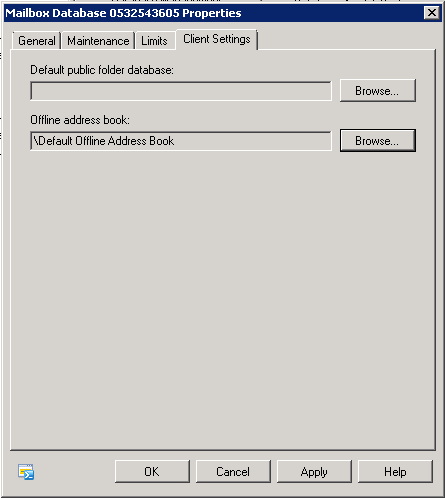
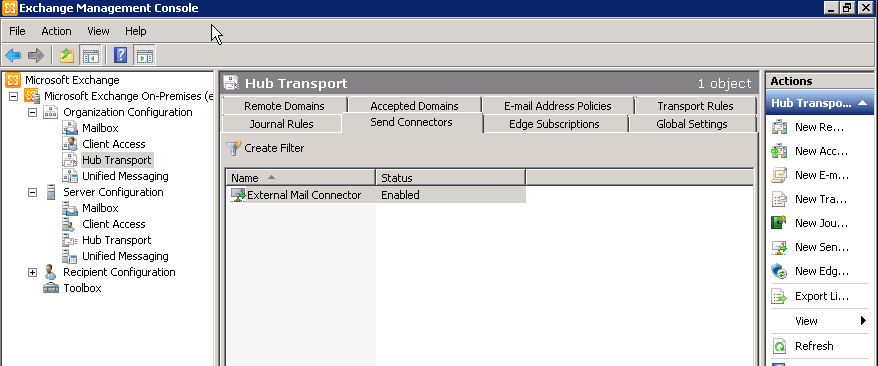

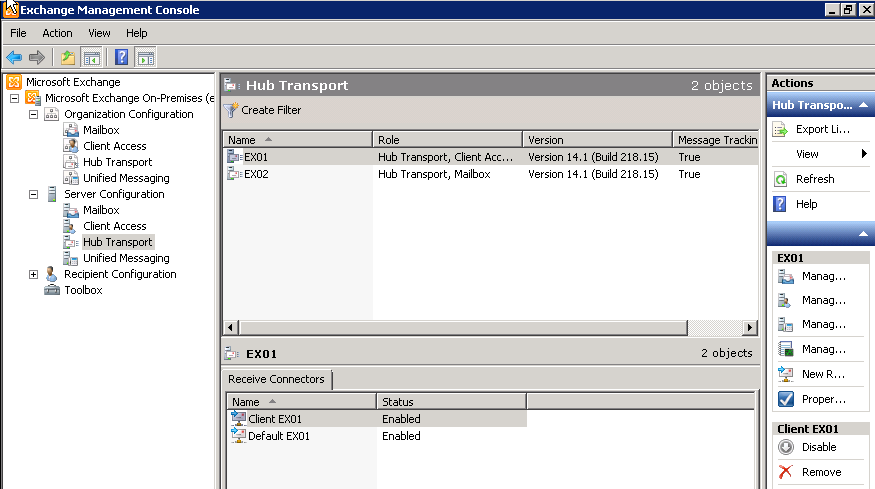
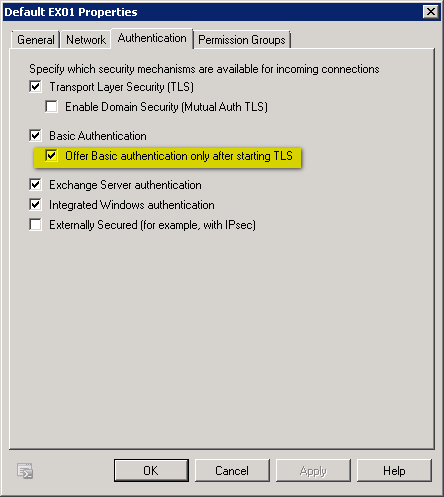

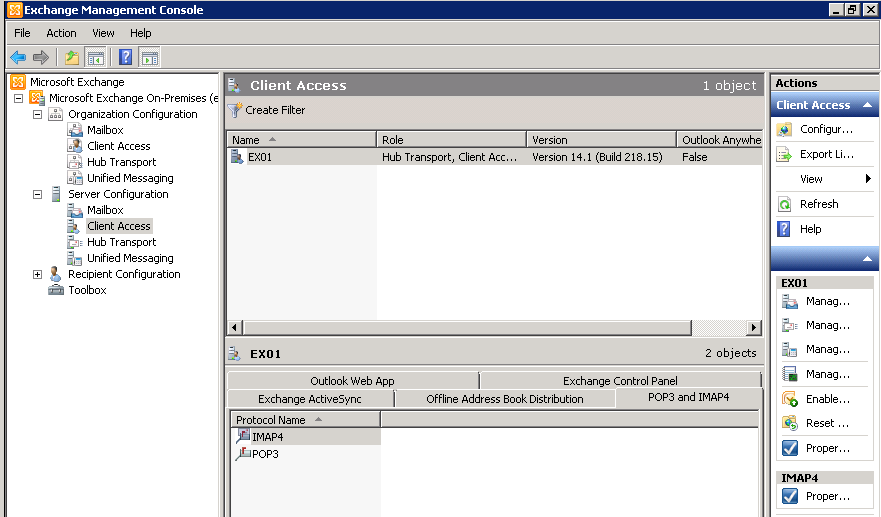
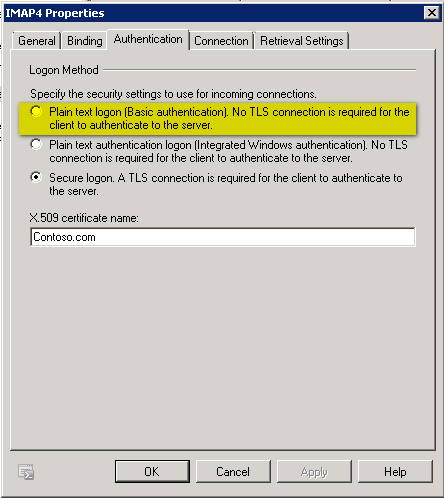
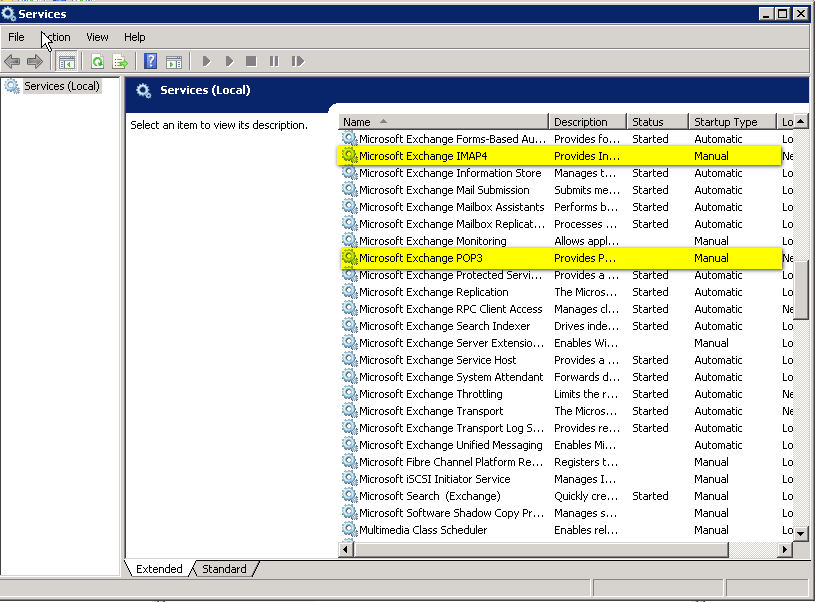
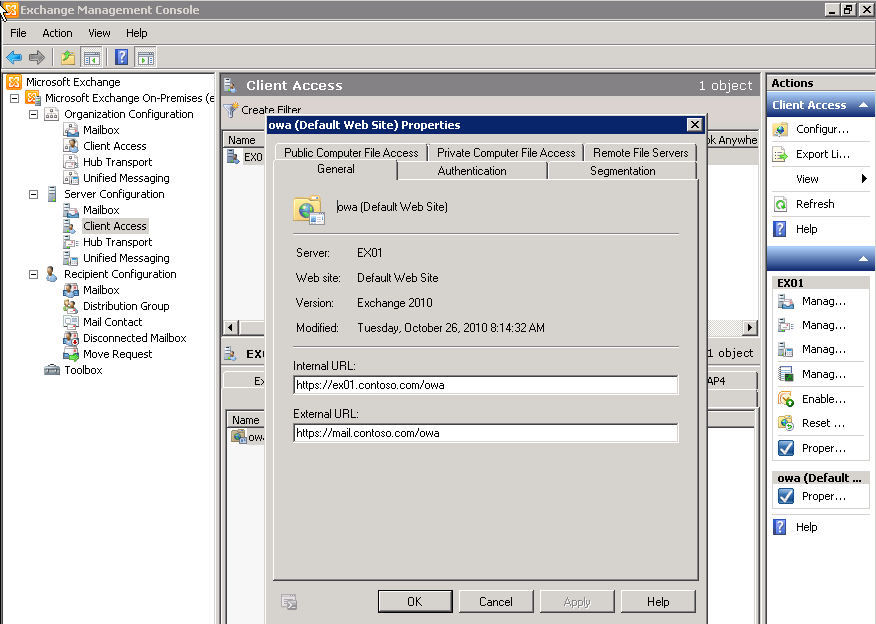
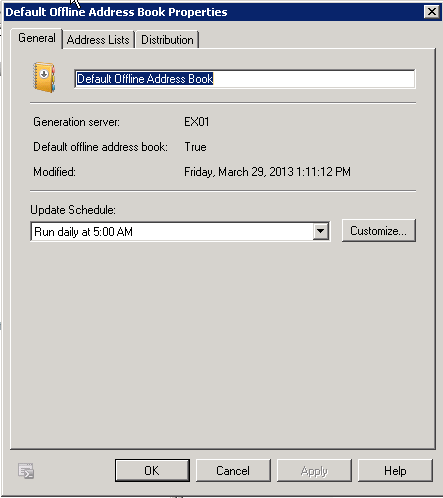
1. Run Update-OfflineAddressbook “offline address book” in Exchange Management Shell. e.g
Update-OfflineAddressbook “Default offline address book”
2. Restart System Attendant Service on the OAB Generation Server (Mailbox Server). This service is responsible for generating the OAB by communicating with Active Directory infrastructure.
3. Either run following command in EMS
Update-FileDistributionService “CASServerName”
or just restart File Distribution Service on CAS Server.
File distribution service copies the OAB from the Mailbox Server, where System Attendant Service puts OAB in a shared folder “C:\Program Files\Microsoft\Exchange Server\ExchangeOAB”. Outlook clients then download the OAB from CAS published OAB Virtual Directori
To enable any authenticated user to relay as any address, run the following powershell, changing the connectors name for yours:
Add-AdPermission -Identity “Default Receive Connector” -User “NT AUTHORITY\Authenticated Users” -ExtendedRights ms-Exch-SMTP-Accept-Any-Sender
more information at this link: http://www.colome.org/scripts/exchange/49-5-7-1-unable-to-relay-exchange-2010-for-external-authenticated-users.html
By continuing to use the site, you agree to the use of cookies. more information
The cookie settings on this website are set to "allow cookies" to give you the best browsing experience possible. If you continue to use this website without changing your cookie settings or you click "Accept" below then you are consenting to this.