Hi Guys!
this is a list of common tasks to do after a tipical Exchange installation for an small-medium Bussiness
- Enable Circular logging: (normaly you need to do it for prevent disk filling up)
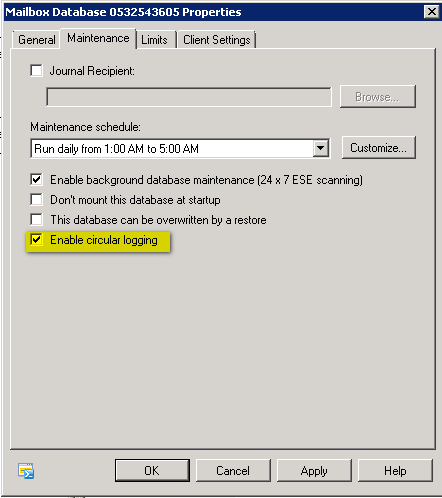
- Don’t forget to configure limits for mailboxes:
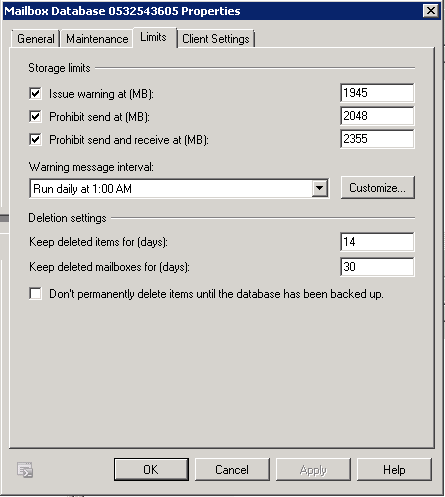
- A common mistake is to not assing a offline address book on the database
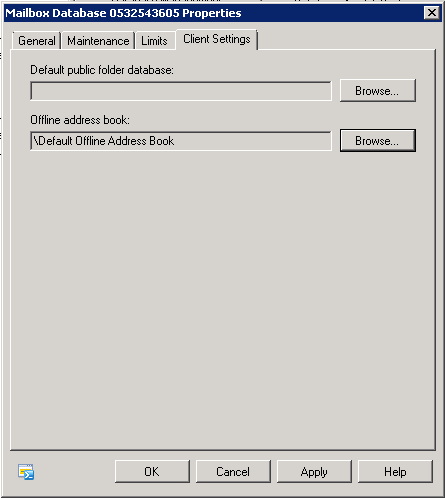
- About Hub transport, you need to create a send connector to send mail
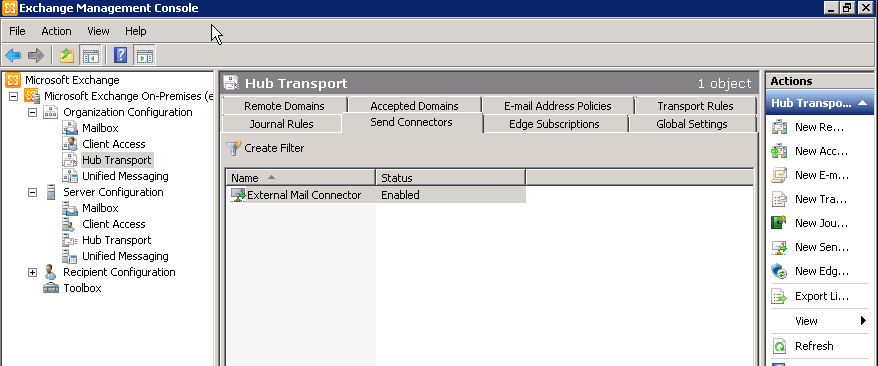
- especially set message limits (remember to do it in all connectors send and receive)

- On the client connectors you need to increase message size limits, for a lot of times errors on sincronization off outlook clients is for this reason
- I was a bad experience about this, becose outlook not sincronizes messages bigger than this limit.
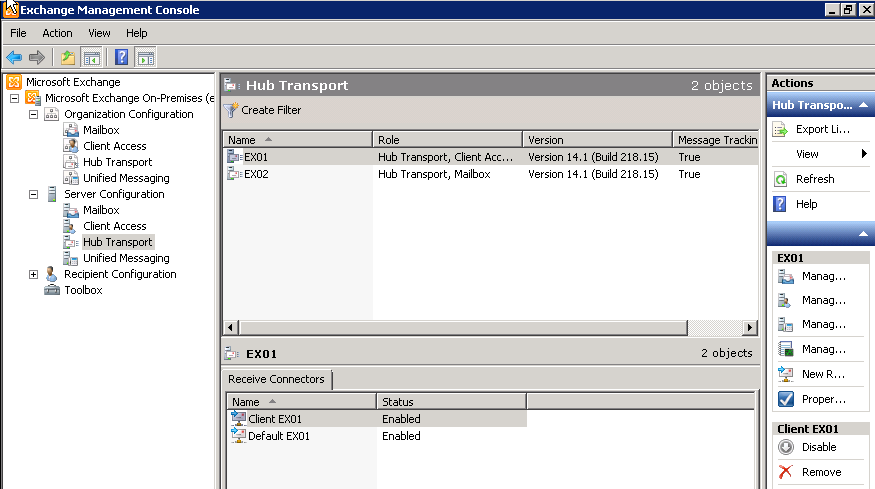
- If you want to configure the exchange server with basic authentication (SMTP) on port 25, you have to disable the higlighted option:
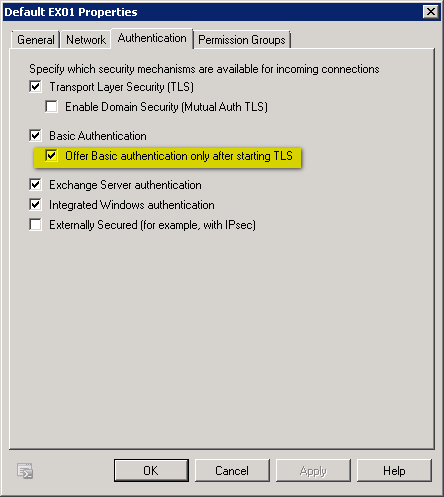
- If the exchange is a front-end server, that receives messages for a domain, you have to allow anonymous Users on the Default Receive connector

- If you want to configure POP3 or IMAP access,
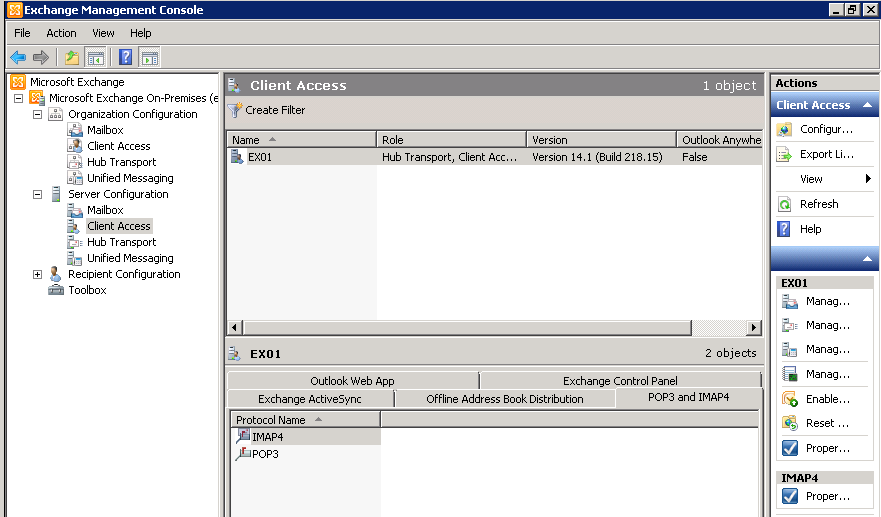
- If you want to use basic port and basic authentication, enable the higlighted option:
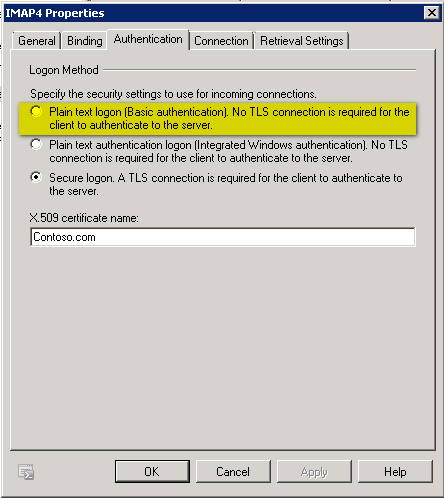
- Remember to change the Services (POP3 and IMAP4) to automatic startup.
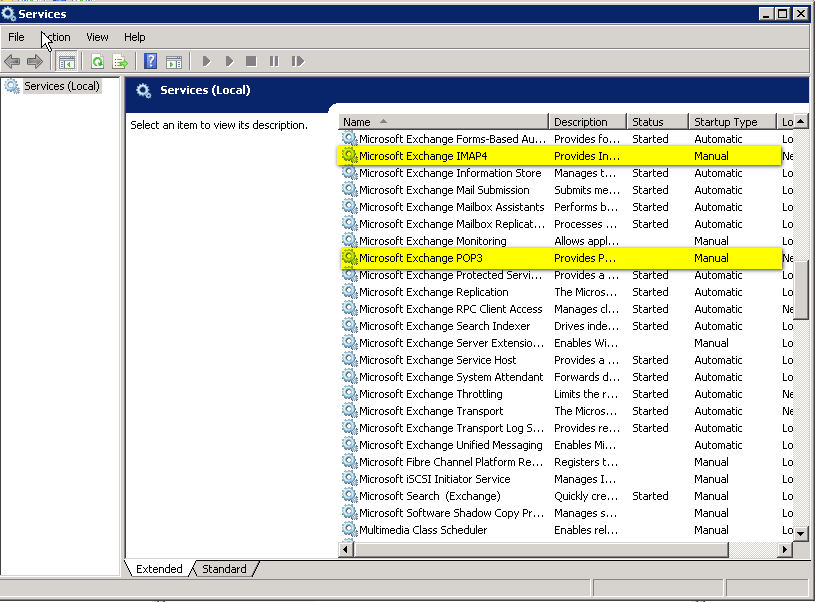
- For OWA and Activesync, remember to inform the external url of your server
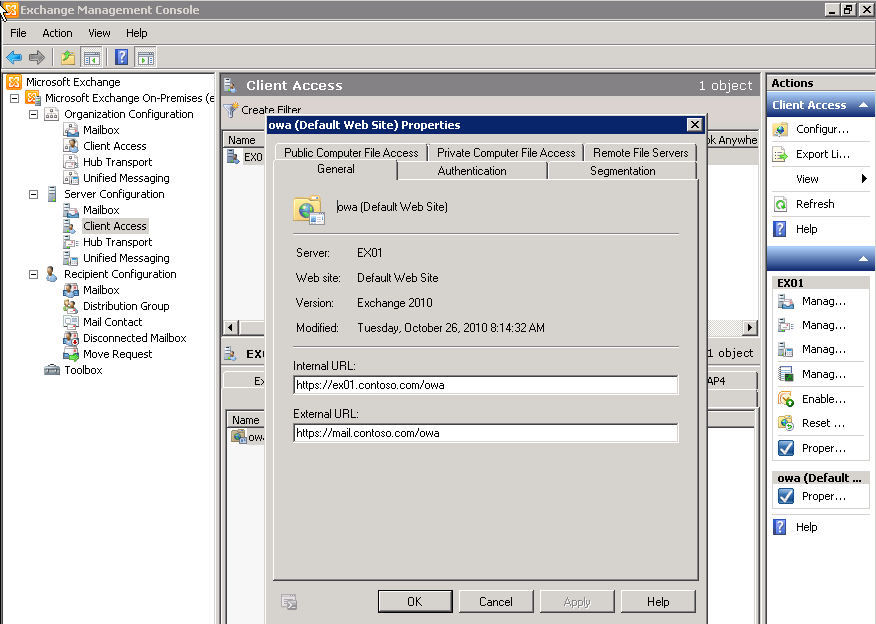
- After install you may be experience the error on the Outlook clients (oflline address book) the famous =”0x8004010F”, this is becose the offline address book is created on 5:00 am by default:
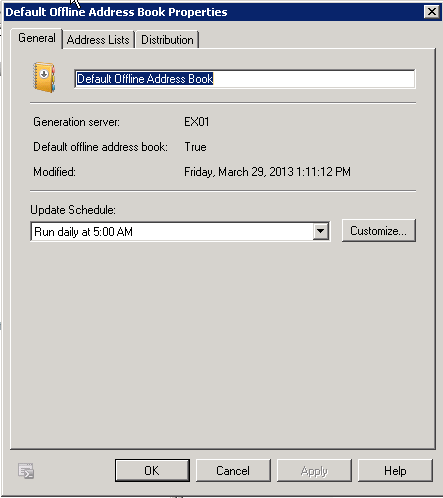
- You can wait for next day or if you want to create it manualy , you can do this:
1. Run Update-OfflineAddressbook “offline address book” in Exchange Management Shell. e.g
Update-OfflineAddressbook “Default offline address book”
2. Restart System Attendant Service on the OAB Generation Server (Mailbox Server). This service is responsible for generating the OAB by communicating with Active Directory infrastructure.
3. Either run following command in EMS
Update-FileDistributionService “CASServerName”
or just restart File Distribution Service on CAS Server.
File distribution service copies the OAB from the Mailbox Server, where System Attendant Service puts OAB in a shared folder “C:\Program Files\Microsoft\Exchange Server\ExchangeOAB”. Outlook clients then download the OAB from CAS published OAB Virtual Directori
- Another tipical error is “Unable to relay” when clients authenticated to SMTP server from outside organization, you can do this to solve:
To enable any authenticated user to relay as any address, run the following powershell, changing the connectors name for yours:
Add-AdPermission -Identity “Default Receive Connector” -User “NT AUTHORITY\Authenticated Users” -ExtendedRights ms-Exch-SMTP-Accept-Any-Sender
more information at this link: http://www.colome.org/scripts/exchange/49-5-7-1-unable-to-relay-exchange-2010-for-external-authenticated-users.html